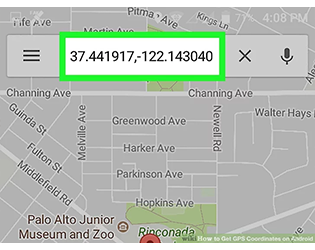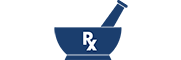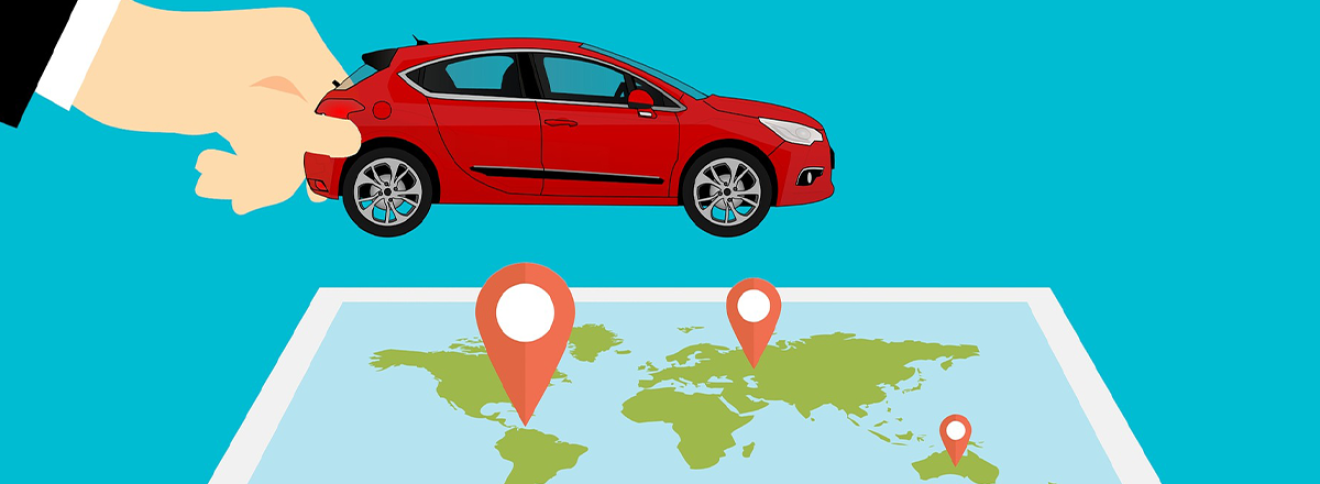
Location Guide
for Roadside Assistance
How to Get Coordinates from Your Smartphone
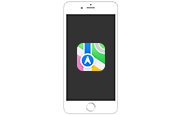
iPhone
Using Compass App
1. From Home screen of your iPhone, tap on Settings.
2. On the Settings screen, tap on Privacy.
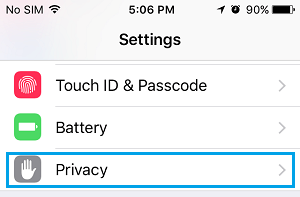
3. On the Privacy screen, tap on Location Services option.
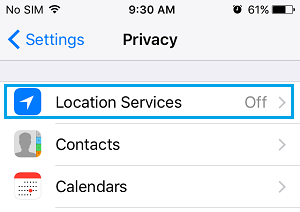
4. On the Location Services screen, make sure that Location Services option is set to ON position.
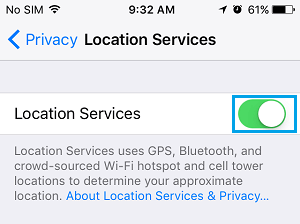
5. On the same screen, scroll down and tap on Compass.
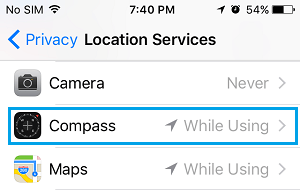
6. On the next screen, tap on While Using the App.
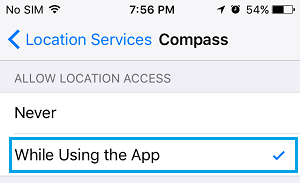
7. Open the Compass App on your iPhone and you will find it displaying the GPS Coordinates of your current location at the bottom of your screen.
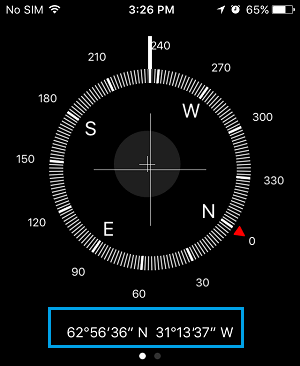
Using Maps
1. Follow Steps 1 to 4 above to turn on Location Services.
2. Open the Maps app.
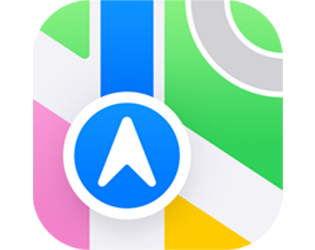
3. Tap the arrow icon from the top right and a blue dot indicating your current location will appear.
Tap and hold your location (blue dot).
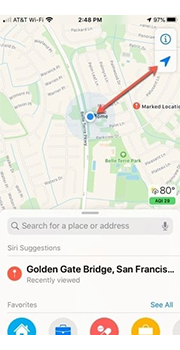
A tab will appear at the bottom of the screen, titled "My Location."
Scroll the tab up to view your GPS Coordinates.
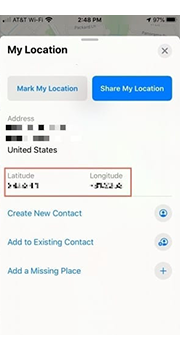
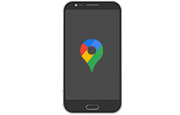
Android
Using Google Maps
1. From Home screen of your Android, tap on Settings and then Security & Location.
2. On the Location screen, make sure that Location is set to ON position.
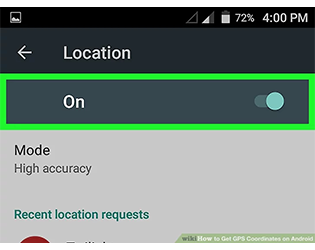
3. Open the Google Maps app.
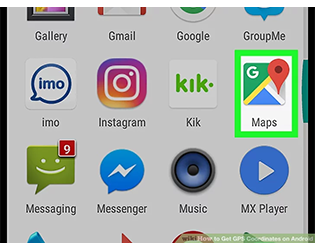
4. Tap the crosshair icon.
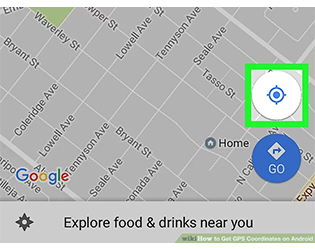
5. Tap and hold the blue dot.
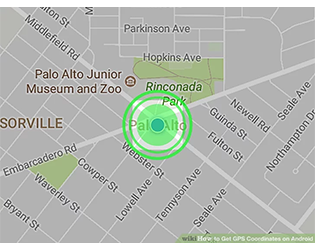
6. Your GPS Coordinates can be found in the search bar at the top of your screen.